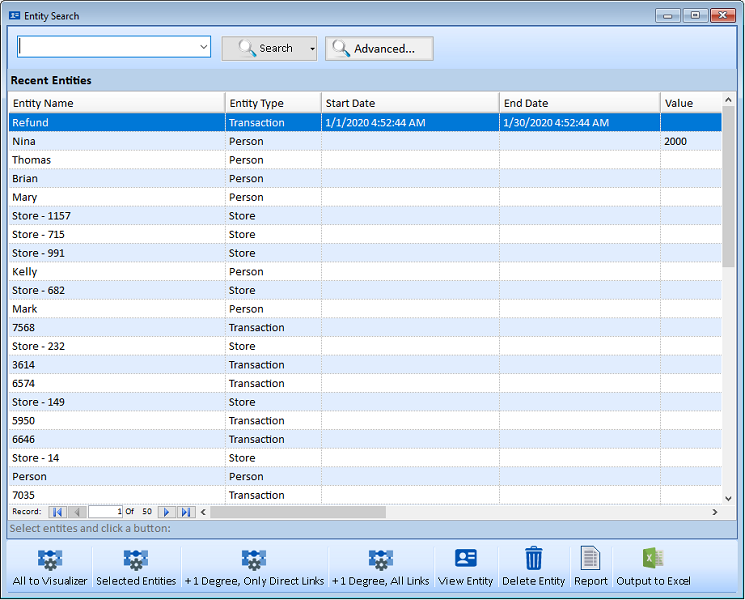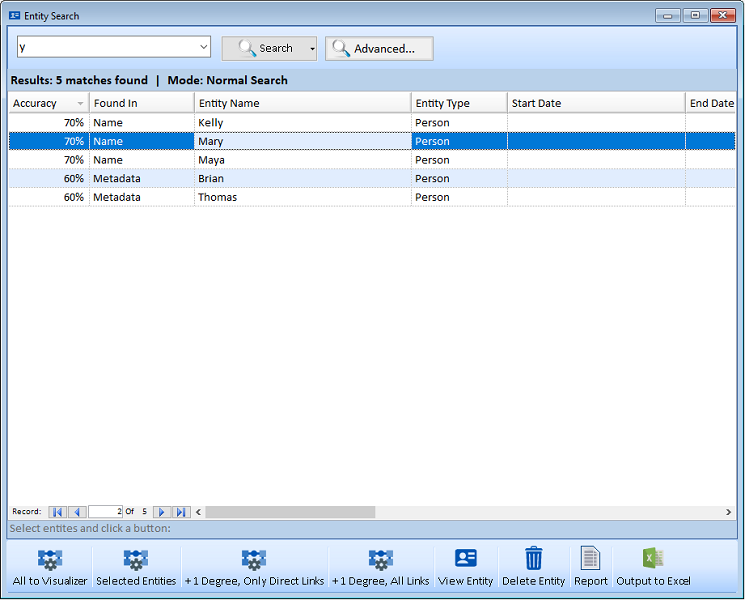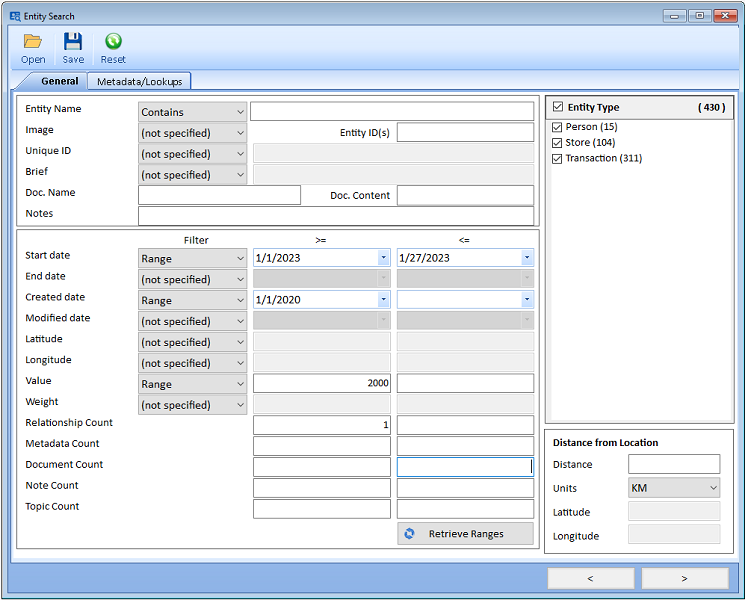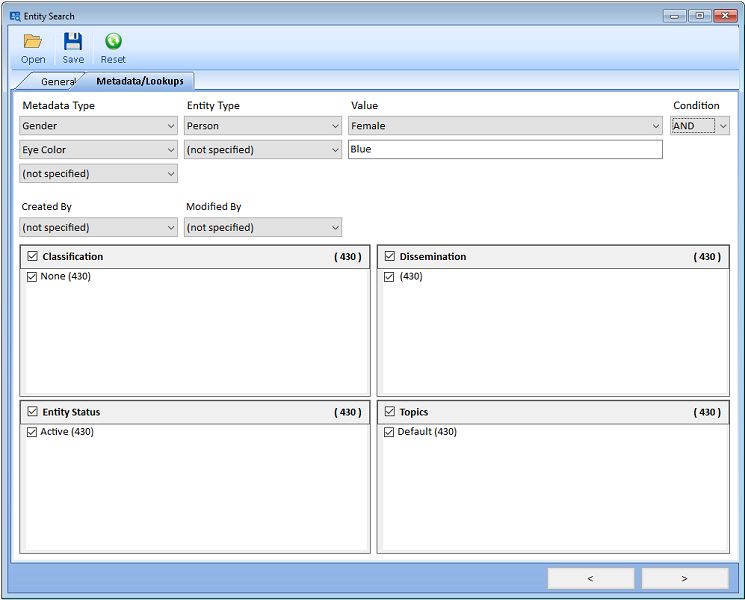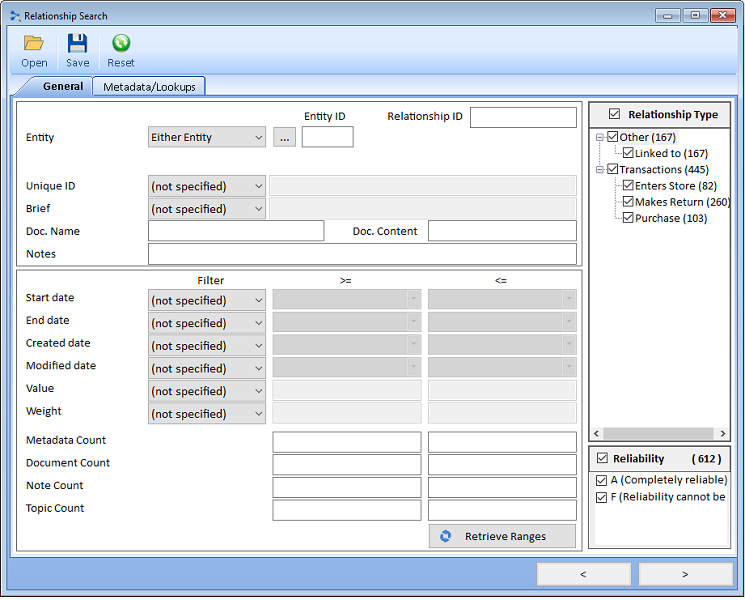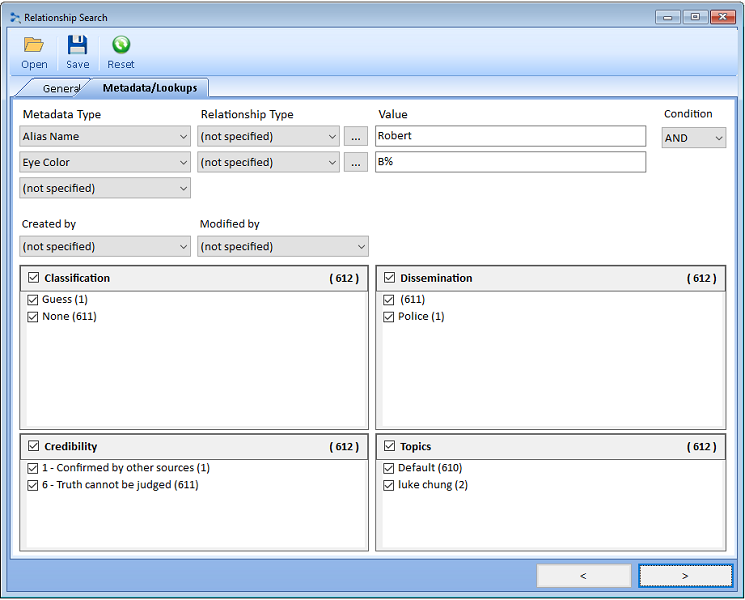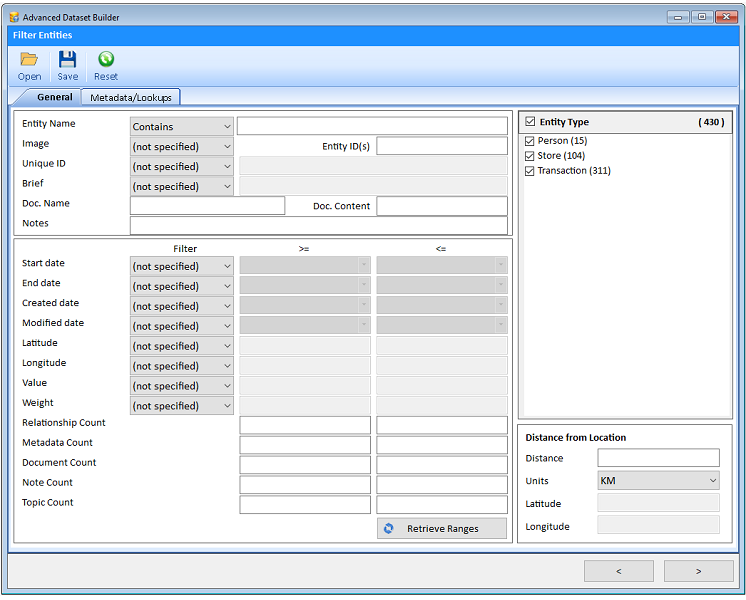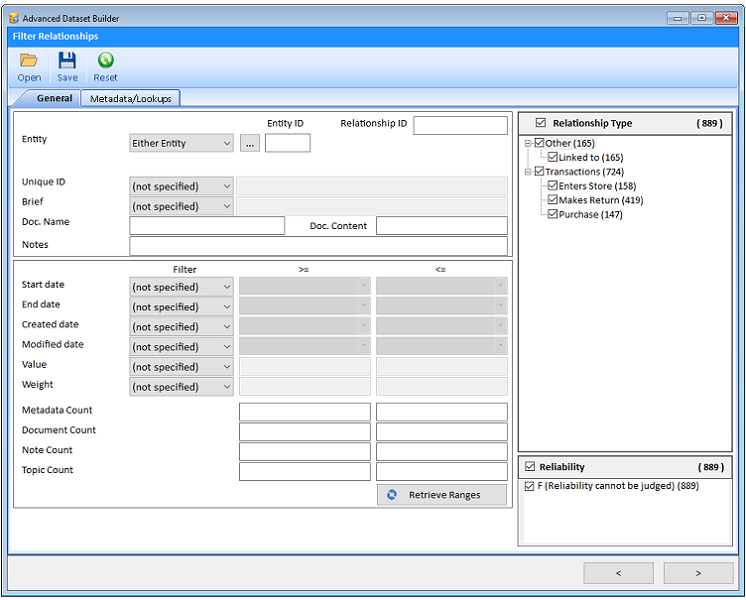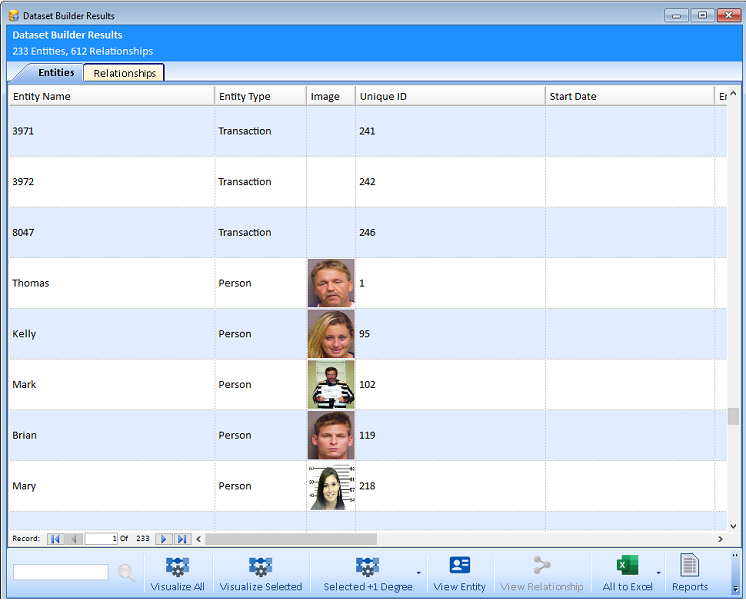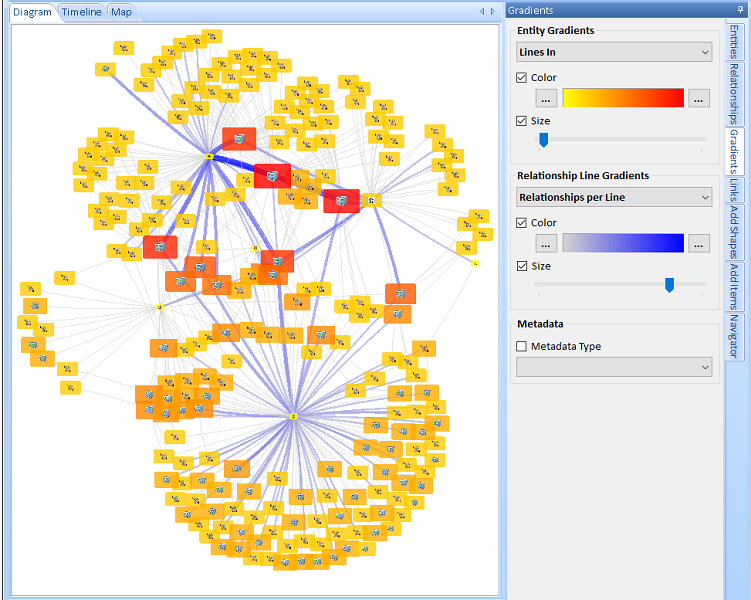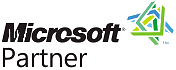Database Search
Free TrialThere are many ways to search for data in Sentinel Visualizer.
From the Home Page
- Search for Entities
- Search for Relationships
- Search for Entities and Relationships based on their connections or lack of connections to each other (Dataset Builder and Advanced Dataset Builder)
Home Page Panel
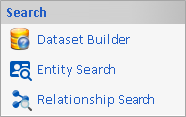
Search Menu
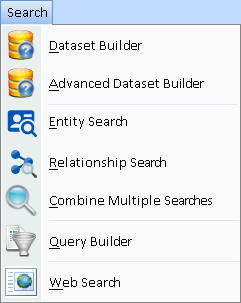
You can then view the list of results, open the details on individual ones, export the list to Excel, and send them to the Visualizer to see them on the link analysis diagram for further analysis.
From the Visualizer Diagram
Once you send data to the Visualizer Diagram, you can perform additional searches and filters:
- Add Entities by searching for them
- Find an entity (Ctrl+F) based on its name
- Data Refinement to select or keep entities and relationships
- Get Links to add new Entities limited by the Data Refinement criteria
Visualizer Toolbar

Entity and Relationship Data Refinement
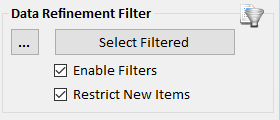
Visualizer Toolbar: Get Links to Add Entities
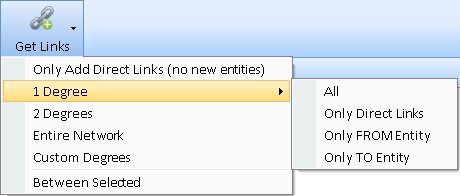
Entity Search displays the recent list of entities with options to send them to the Visualizer, view their details, generate reports, and export to Excel. The Name search is quick and easy on the main form. The Advanced button offers more detailed options.
On the Visualizer, Add Entities uses the same process for finding the entities to add to your diagram.
Entity Refinement uses the same Advanced features to limit the entities on the Diagram and Get Links.
Relationship Search displays the recent list of relationships with options to send them to the Visualizer, view their details, generate reports, and export to Excel. Searching based on an entity is on the main form. The Advanced button offers more detailed options.
On the Visualizer, Relationship Refinement uses the same Advanced features to limit the entities on the Diagram and Get Links.
The Dataset Builder lets you select entities and relationships based on their relationships to each other.
The Dataset Builder Form displays options with increasing refinement.
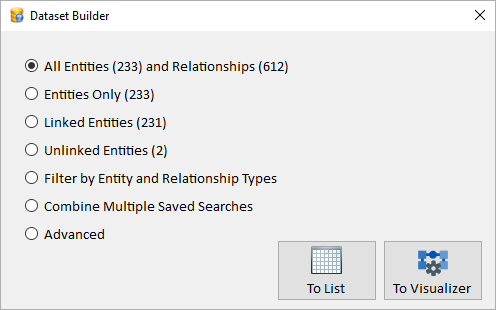 Dataset Builder Form
Dataset Builder Form
The number of entities and relationships for each option are shown in parenthesis. Selecting any of the first 4 options sends the data to the Visualizer diagram.
Easily select the entities and relationships by type, and how they are linked or not linked to each other. You can choose one or more Entity Types and Relationship Types:
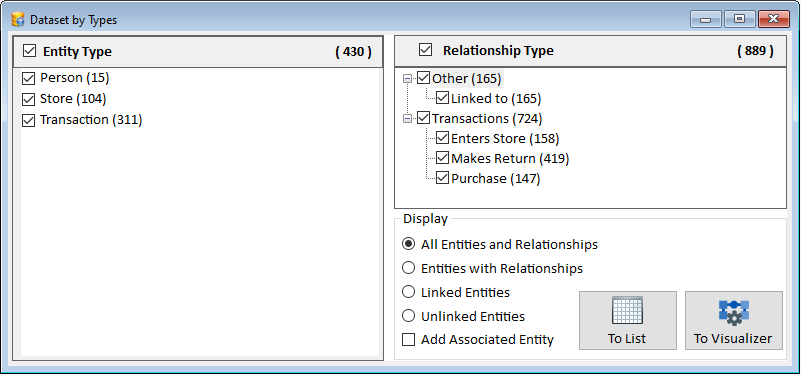 Filter by Entity and Relationship Types Form
Filter by Entity and Relationship Types Form
The last option, Advanced, launches the Advanced Dataset Builder Wizard which offers more options for selecting entities and relationships. It includes the Advanced features of Entity Search and Relationship Search to find names, numeric and date range values, and document text content.
Searches for entities and relationships can be saved. Under Search, [Combine Multiple Searches] lets you select and perform analysis among them.
Unlike saved Visualizer Diagrams which save specific items, saved searches are applied against your current database, so its results change with your data. Combine multiple filters to show their Entities and Relationships.
For instance, you may have saved a search for each crime scene selecting entities around a particular location and time. As your database is updated, each search retrieves new results. Wouldn’t it be interesting to find entities that appeared at all or most of the crime scenes?
After selecting the saved searches, choose the Common Data options:

- Every Search: Find Entities and Relationships that are in every selected search. These are the highest value targets.
- Two or More Searches: Entities that are in at least two of the searches.
- Most Searches: Determine the maximum number of selected filters that an entity is found and show those. For instance, 10 filters are selected, but no Entities are in all 10. Sentinel Visualizer finds that the most filters an entity is in is 7, so it shows the entities (and relationships) that are in 7.
The Query Builder is another feature to find entities and relationships in your database. Visually "draw" a query and specify entity and relationship criteria including metadata. View the results and send them to the Visualizer, reports, Excel, etc.
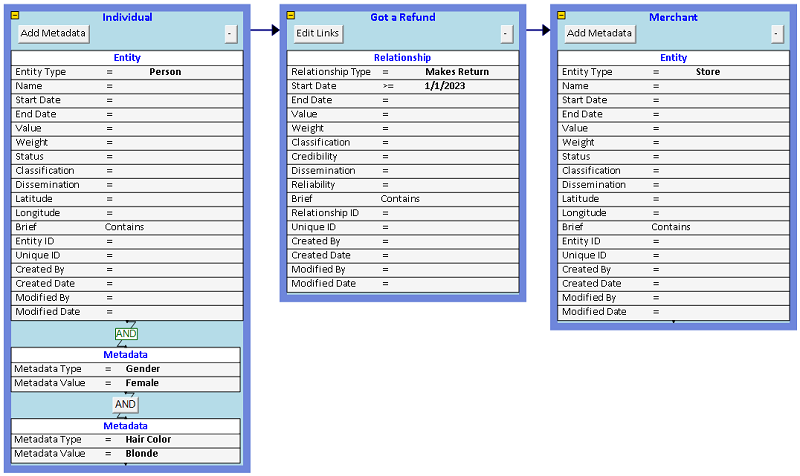 Example of finding Female Blondes who Made Returns at Stores in 2023 or later
Example of finding Female Blondes who Made Returns at Stores in 2023 or later
Your selections can be saved for future use and optionally shared with others in your database.